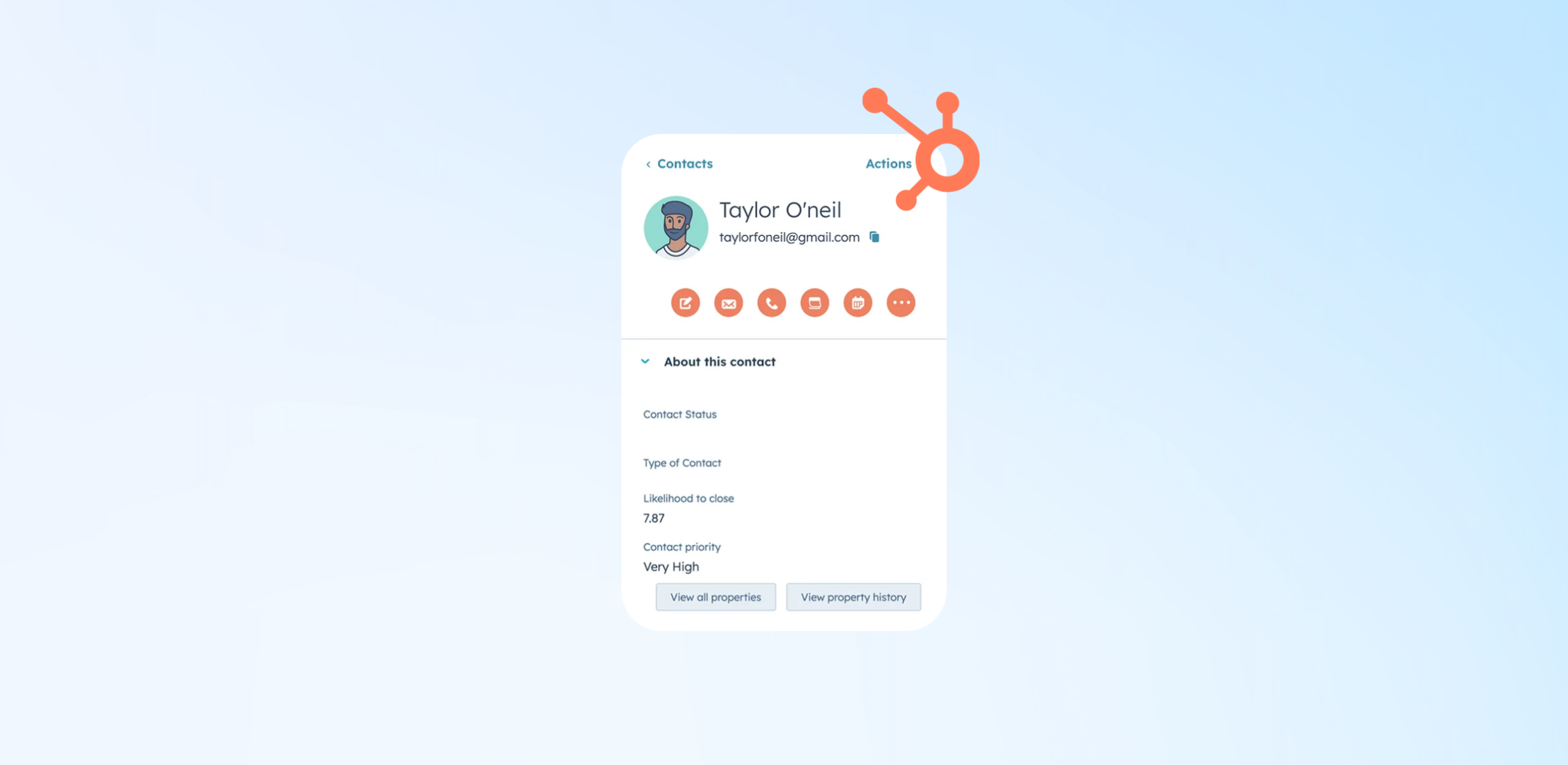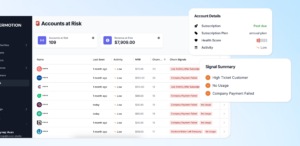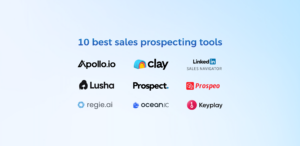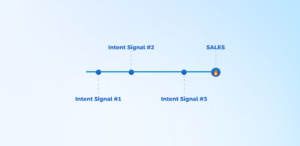There are many different types of lead scoring, and there are great products you can use instead of doing it manually. HubSpot tops the list of these tools because it’s a widely accepted CRM and part of most of our working processes and tech stack.
How exactly lead scoring work in Hubspot and how you can use it most effectively? Let me evaluate all the steps of creating lead scoring in HubSpot by defining positive and negative attributes to score leads.
What is Hubspot Lead Scoring?
Lead scoring is a system that assigns points to each person based on their engagement activities. For example, someone who clicks on an email and completes onboarding might receive a total of 20 points.
In HubSpot, it also works based on the same rules. HubSpot lead scoring is a system that evaluate and prioritize your contacts, companies, and deals based on their interactions with your product.
It quantifies engagement through a points system, assigning higher scores to individuals based on their activities. For instance, a contact who clicks an email link and completes the onboarding process might receive a score of 20 points, indicating a high level of engagement.
HubSpot analyzes comprehensive data to identify scoring characteristics:
- Web Analytics: Including page views, website visits, social media interactions, and email engagement details.
- CRM Interactions: Capturing notes, meeting bookings, contact attempts, and next planned activities.
- Contact Information: Assessing contact details such as the presence of a phone number and email domain types.
- Company Insights: Evaluating the associated company’s revenue, technology stack, employee count, and other firmographics.
- Your Business Metrics: Factoring in your company’s scale and industry within the HubSpot environment.
Implementing Lead Scoring in HubSpot
As of January 2024, HubSpot offers flexible options to set up and manage score properties, making it available across various Hub tiers:
- Marketing Hub Professional, Enterprise
- Sales Hub Professional, Enterprise
- Service Hub Professional, Enterprise
- Operations Hub Professional, Enterprise
- CMS Hub Professional, Enterprise
Professional and Enterprise users can customize the default HubSpot score or create custom score properties for contacts, companies, and deals, tailoring the lead qualification process to their unique criteria.
Predictive lead scoring feature, on the other hand, is available in the Enterprise tiers of Marketing Hub and Sales Hub, predicts the probability of a contact closing within 90 days.
Score Adjustment
HubSpot’s lead scoring system is dynamic, with scores continually updated to reflect the latest interactions:
- Adding Points: When a record meets the criteria in the “Positive” section, points are added. If the criteria are no longer met, those points are deducted.
- Deducting Points: Points are removed when a record meets the “Negative” criteria. If the record no longer meets these criteria, points are reinstated.
- Criteria Changes: Updating or removing criteria prompts a re-evaluation of all records, potentially altering scores based on the new settings.
Score Property Limits and Testing
The ability to create scoring attributes depends on your HubSpot subscription, with separate limits for contact scoring and combined company and deal scoring attributes.
After you set your scoring criteria, all relevant records are re-evaluated and scores are updated to reflect the changes. This update process is usually quick, but can take longer for complex criteria or large databases.
Score Features for Segmentation and Automation
Once created, scoring features are effective in segmenting contacts into lists and adding them to workflows.
This approach ensures that your team can efficiently prioritize leads. And, personalize interactions to match the level of engagement and interest of each person, company, or deal in your HubSpot database.
If all clear, let’s get to creating a lead scoring in HubSpot step-by-step.
Key Steps to Create Lead Scoring in HubSpot
1. Define your Ideal Customer Profile
When setting up lead scoring, no matter in HubSpot or other tools, start by defining your Ideal Customer Profile (ICP).
Take time to consider the characteristics that make a customer perfect for your business, such as their industry, job role, company size, and interests. You can also visit our lead scoring template to see more traits and signals.
This step is foundational, guiding the setup of your scoring criteria and properties within HubSpot. It ensures that your scoring system accurately identifies high-value interactions that align with your ICP.
For instance, if targeting marketing managers in tech companies, prioritize leads engaging with content about the latest tech trends in marketing. Understanding your ICP allows you to tailor your lead scoring system to reflect the behaviors and attributes of your most desired customers, making your marketing and sales efforts more effective.
2. Define Buying Intent Signals
As important as it is to know who your ideal customers are, it’s equally important to understand their buying signals. Or the actions and behaviors that indicate a lead’s readiness to purchase:
- Take a close look at your product’s specific activation events and the intent signals that typically signal a sales. These could be actions like requesting a demo, spending a certain amount of time on your pricing page, or installing an integration.
- Pay attention to your sales team’s feedback on which actions often lead to a successful sale. This real-world data is invaluable for setting meaningful criteria within your lead scoring system.
- Consider both explicit and implicit intent signals; explicit being direct actions like filling out a contact form, and implicit could be a series of visits to product-specific content that suggest a deepening interest.
By understanding and defining these buying signals, you ensure your lead scoring system is not just about who the leads are (as identified by your ICP), but also about how they behave.
2. Setup HubSpot Score Properties
Now get back to HubSpot. In HubSpot, the process to customize your lead scoring begins with setting up the ‘HubSpot Score‘ property. This involves:
- Default Score Properties: HubSpot provides a set of standard scoring attributes that are suitable for basic scoring needs across all plans.
- Custom Score Properties: For more custom scoring, Enterprise users can create custom attributes. This allows for scoring based on specific behaviors, conversion patterns, or firmographics that are unique to your company’s sales process.
To get started, you can:
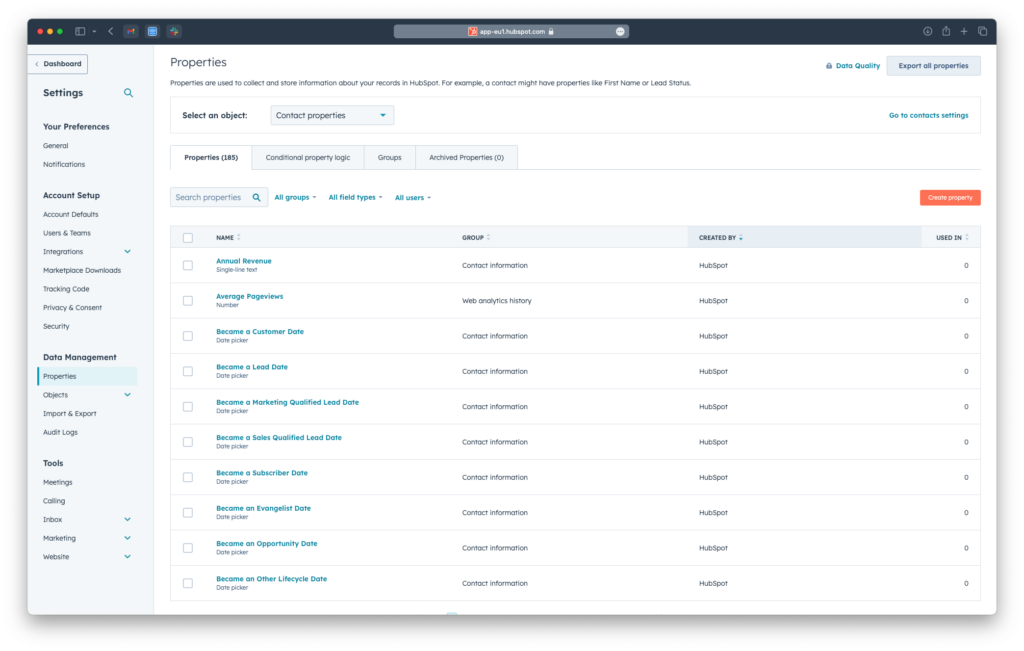
- Go to the “Settings and “Properties” under Data Management section found in the top bar menu.
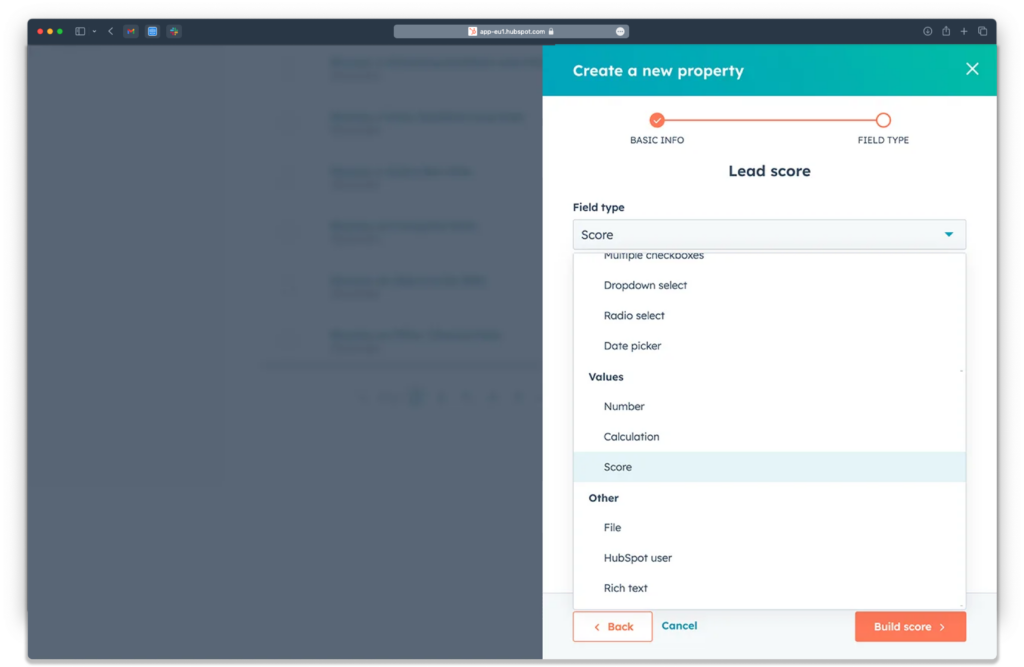
- Select “Object“ to get started with properties created by HubSpot.
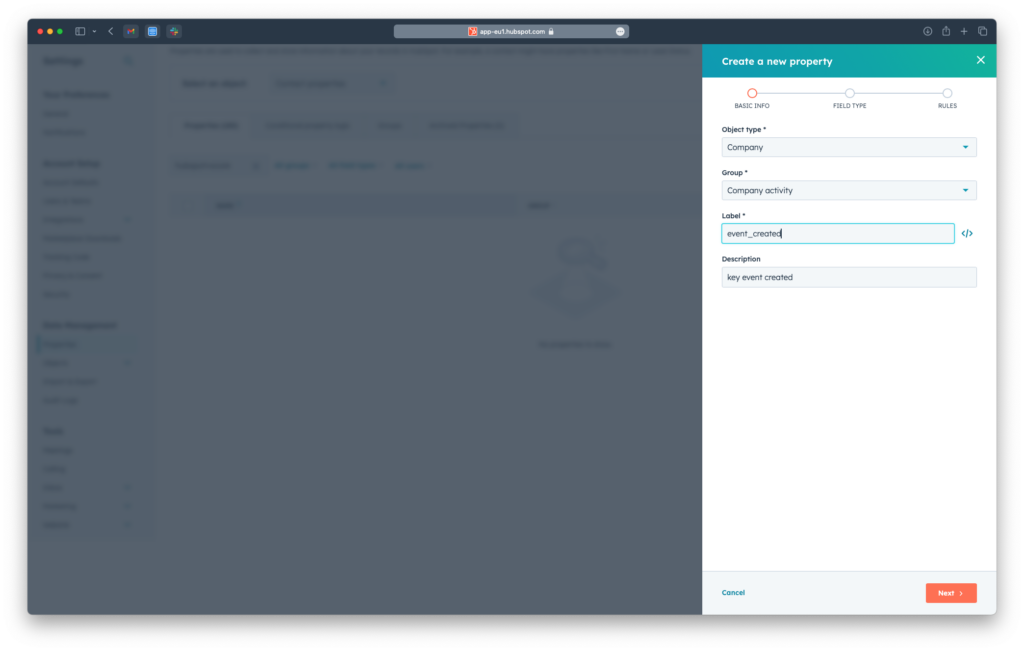
- Or create a new custom score property (in Enterprise).
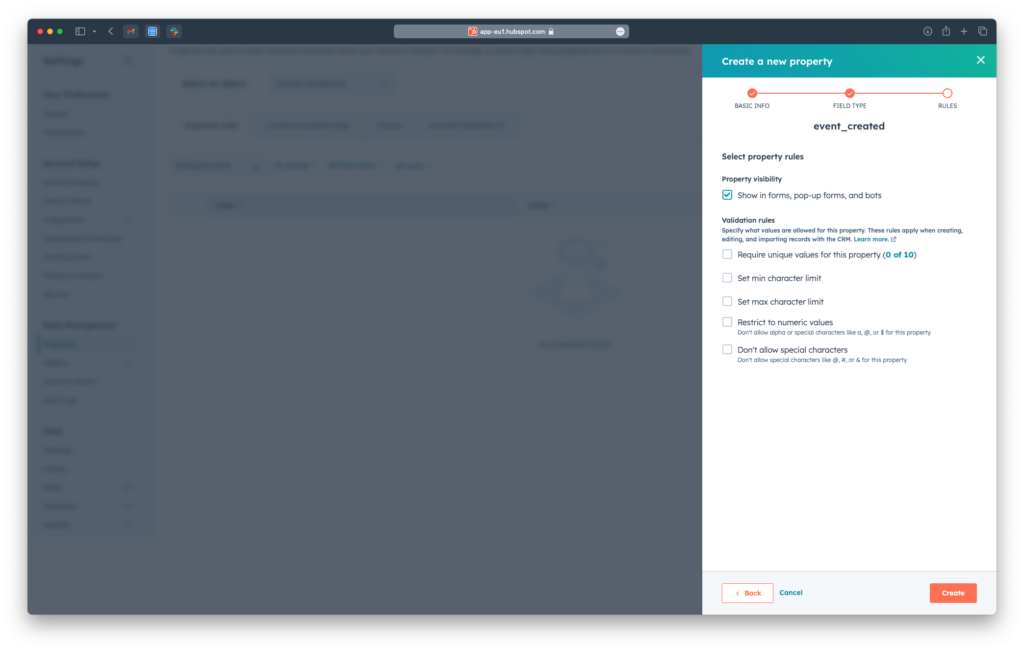
- Use this area to start defining the rules that will determine your lead scores.
3. Customize Scoring Criteria
You can enhance lead qualification by defining your own set of Positive and Negative Attributes.
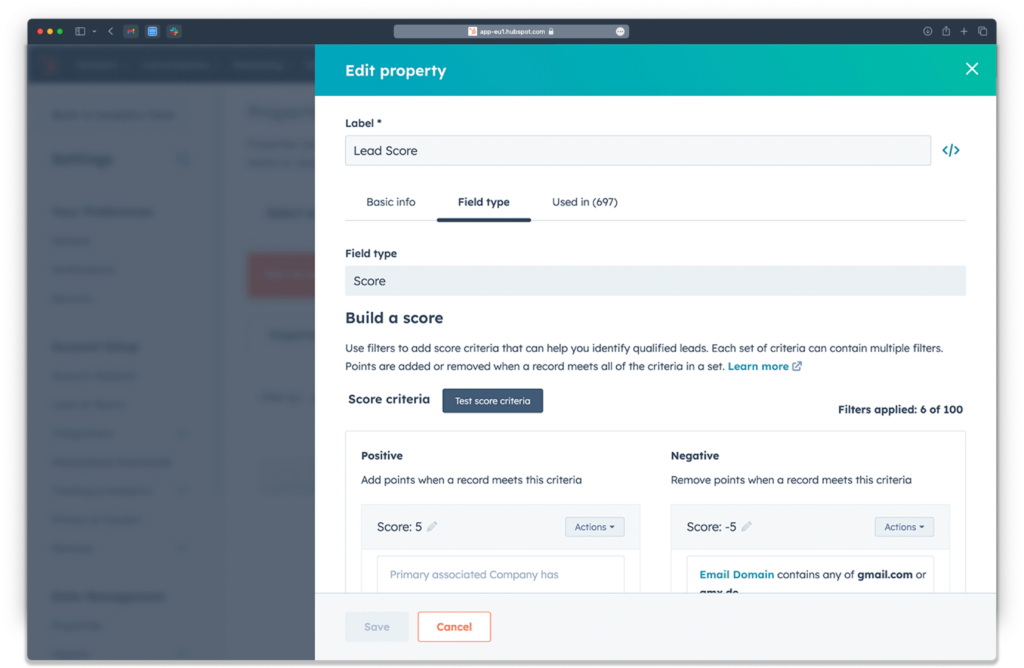
- Positive Attributes: Positive scores in HubSpot are added to a lead’s overall score when they meet certain criteria that you’ve set as indicators of a qualified lead or a high likelihood to engage or buy.
For instance, if you decide that a lead associated with a certain company is more likely to purchase, you can assign a positive score to that attribute. In the image, a specific criterion under ‘Positive’ has been set to add 5 points to the lead’s score.
This could be for behaviors like visiting key product pages, downloading a whitepaper, or interacting with marketing emails.
- Negative Attributes: Negative scores work the other way around. It subtract points from a lead’s score when they meet the criteria you set as negative indicators.
In the example, the system deducts 5 points from leads with email domains such as gmail.com or yahoo.com, suggesting that such email domains may not represent leads from larger companies or may indicate a less formal interaction.
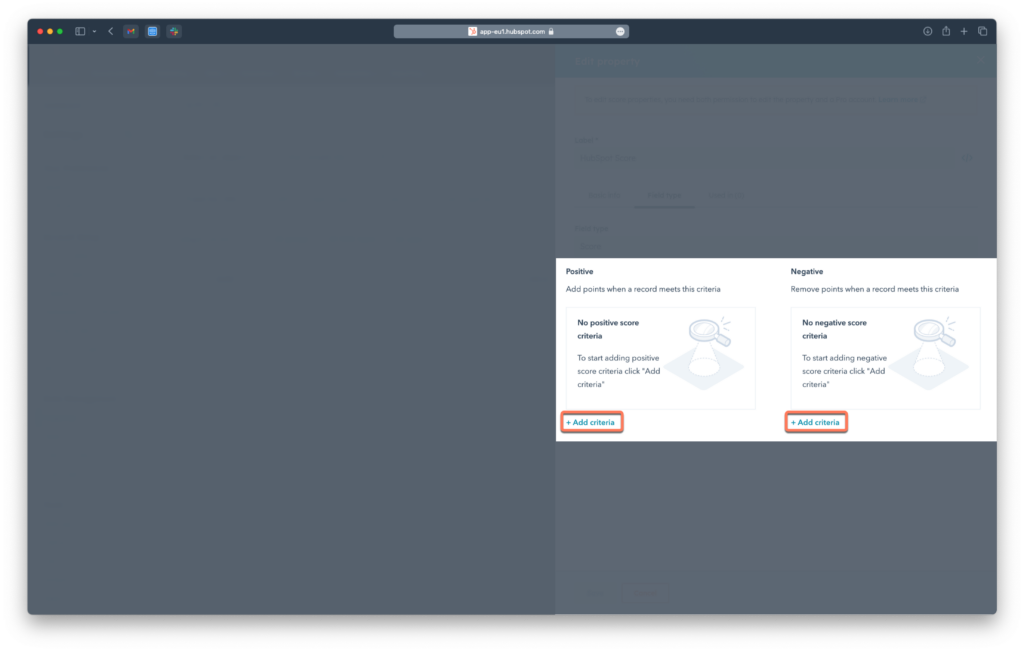
This means you can increase or decrease scores based on your own defined actions. To setup custom points, click “Add new criteria” under the Positive or Negative Attributes section, then choose the contact’s action from the options provided, apply the criteria, set the number of points, and save your settings.
4. Automate HubSpot Scoring
Once you’ve customized your scoring criteria, HubSpot will begin to score new and existing contacts based on these rules.
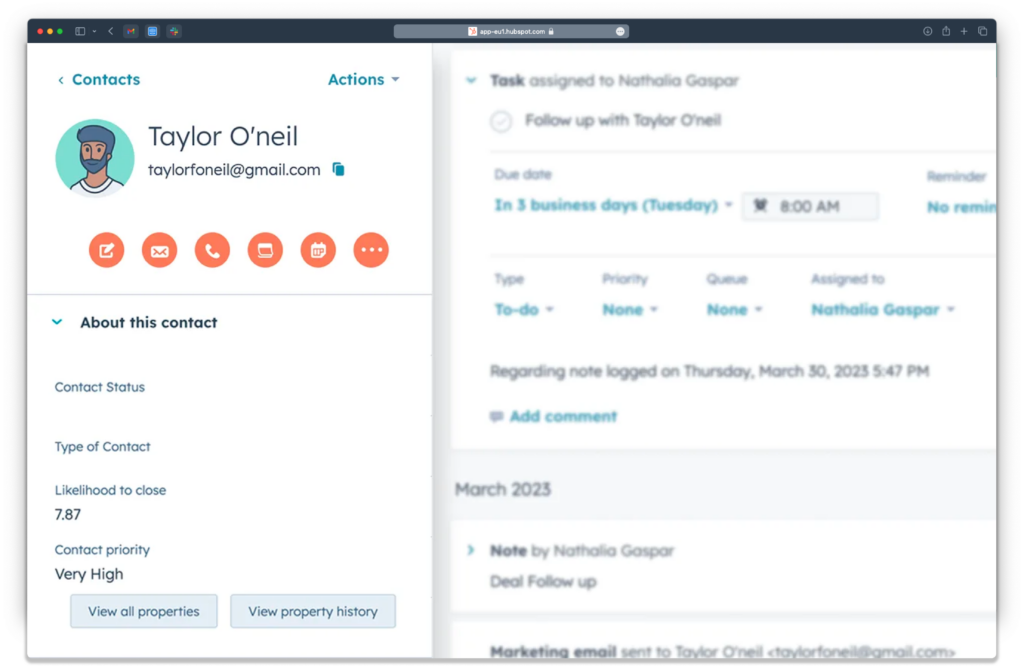
You can also use specific naming conventions for actions and set up workflows. This automatically update scores based on those actions. For example, create an automation that adds points to the score of a person who fills out a form with “CRE” in the name.
It’s just so important to regularly review and refine the criteria to ensure they continue to reflect the behaviors and traits of contacts who are most likely to convert, and to stay aligned with changes in your sales process or market trends.
5. Utilize HubSpot Score for Segmentation
Once you’ve got your lead scoring in place, you can organize your contacts into groups:
- Split your contacts into different sections based on their scores.
- Use these groups to decide what type of emails or ads they should get.
- Send them information that suits what they’re interested in or what they need at that moment.
For example:
- People with high scores might be ready to buy, so you could send them special offers or ask them to talk to sales.
- If someone has a lower score, you might send them helpful tips or info to get them more interested.
This way, you make sure everyone gets messages that feel right for them, which can make them more likely to respond.
Tips for Setting Up Hubspot Lead Scoring
- Engage with your sales team for feedback on which scores align best with successful conversions.
- Score leads higher when their profile closely matches your Ideal Customer Profile (ICP).
- Assign higher scores to customer actions that show a clear intent to purchase, like requesting a demo.
- Adjust scores based on how leads interact with different types of content, indicating their interest level.
- Create criteria that decrease scores for lead behaviors suggesting disinterest or a poor fit.
- Use lead scores to reflect where a contact is in the buyer’s journey, such as awareness or decision stages.
- Implement a lead decay system to lower scores for inactivity over a certain period.
- Consider the potential value of leads from larger companies or those in your target market for higher scores.
- Monitor and score email interaction patterns to identify leads with increasing engagement over time.
- Use dynamic scoring thresholds that trigger specific actions or move leads to different lifecycle stages.
- Factor in the recency and frequency of lead interactions as these can indicate their current interest level.
- Regularly review and adjust scoring criteria based on performance.
- Leverage automation to minimize manual updates and reduce errors.
- Use lead scoring for targeted marketing campaigns, ensuring that prospects receive relevant offers.
- Integrate insights from external tools and apps like UserMotion that connect with HubSpot to enhance your scoring accuracy.
How UserMotion Contributes to HubSpot Lead Scoring
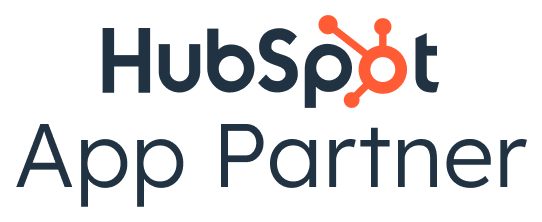

As an HubSpot verified APP partner, UserMotion contributes to HubSpot lead scoring by adding a component in your HubSpot to provide a predictive approach to lead scoring. It’s designed to integrate seamlessly into your existing HubSpot account, enhancing the capability to prioritize leads effectively.
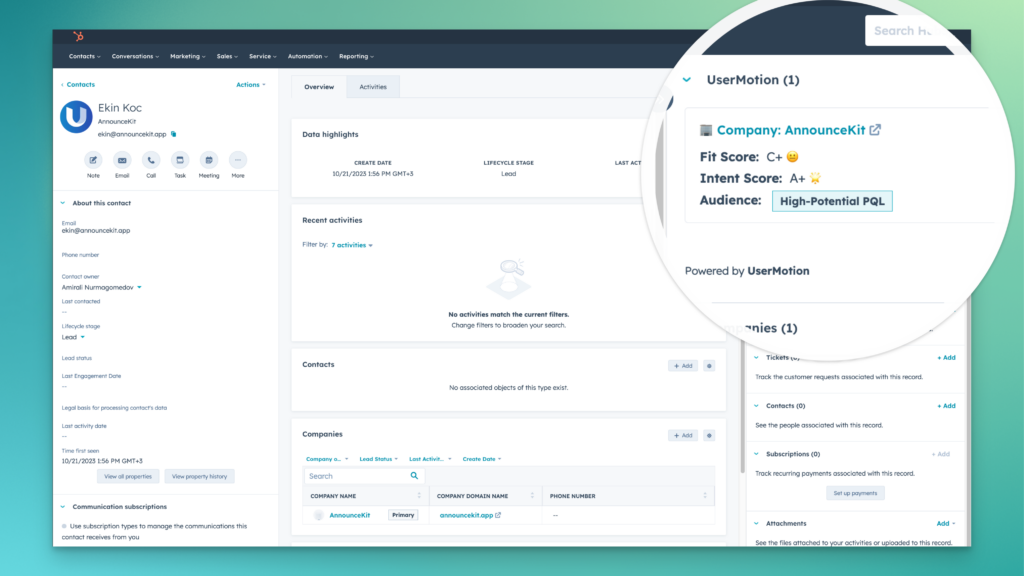
Multidimensional Lead Scoring
UserMotion’s approach goes beyond aligning leads with an Ideal Customer Profile (ICP). Instead, it brings together a range of data points such as company characteristics, technical features and behavioral patterns from various channels, including HubSpot, to increase the accuracy of lead prioritization.
Self-Learning Algorithms
At the core of UserMotion, you’ll find artificial intelligence algorithms that learn on their own. They consistently perfect the lead scoring models by integrating fresh data, thereby reducing the habitual manual adjustments often necessary with platforms like HubSpot.
Intent Signals
Integrating UserMotion with HubSpot user data opens up a gateway to immediate intent signals, right in your Slack channel.
This advantage equips your marketing and sales teams to pivot strategies proactively, pinpointing and responding to early indicators of potential purchases or risks of churn.
UserMotion is an App Partner
UserMotion and HubSpot integration is a straightforward with just one click. It smoothens the path for syncing critical data for all-encompassing predictive lead scoring, with the added component of accessing these insights straight from the HubSpot interface.
Insights
I think HubSpot’s lead scoring is a strong start for understanding which leads might be ready to engage more or buy. It’s great because it’s easy to use (even if some steps might take time) and fits right into the HubSpot system we already work with every day. This tool does a good job of tracking simple actions, like if someone opens an email or downloads a guide.
But, sometimes, we need to dig deeper. Not every important signal is as straightforward as an email click. That’s what we call signals that score the leads to become product-qualified leads, mostly in product-led growth.
Predictive lead scoring tools like UserMotion takes what HubSpot does and goes further, especially with its predictive algorithms. UserMotion can catch the little hints that a lead is really interested or might be thinking about leaving, even if they’re not doing the typical actions we look for.