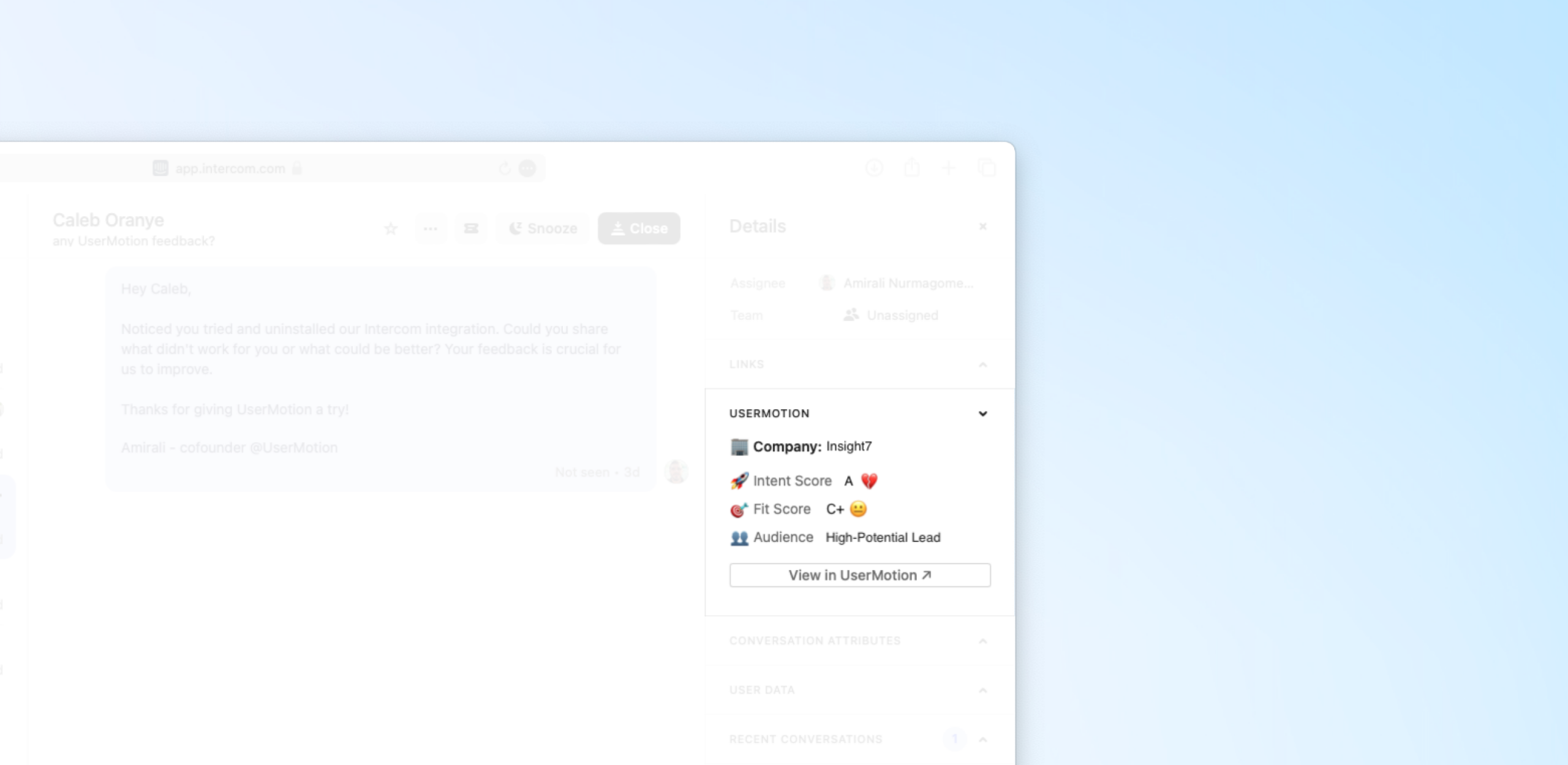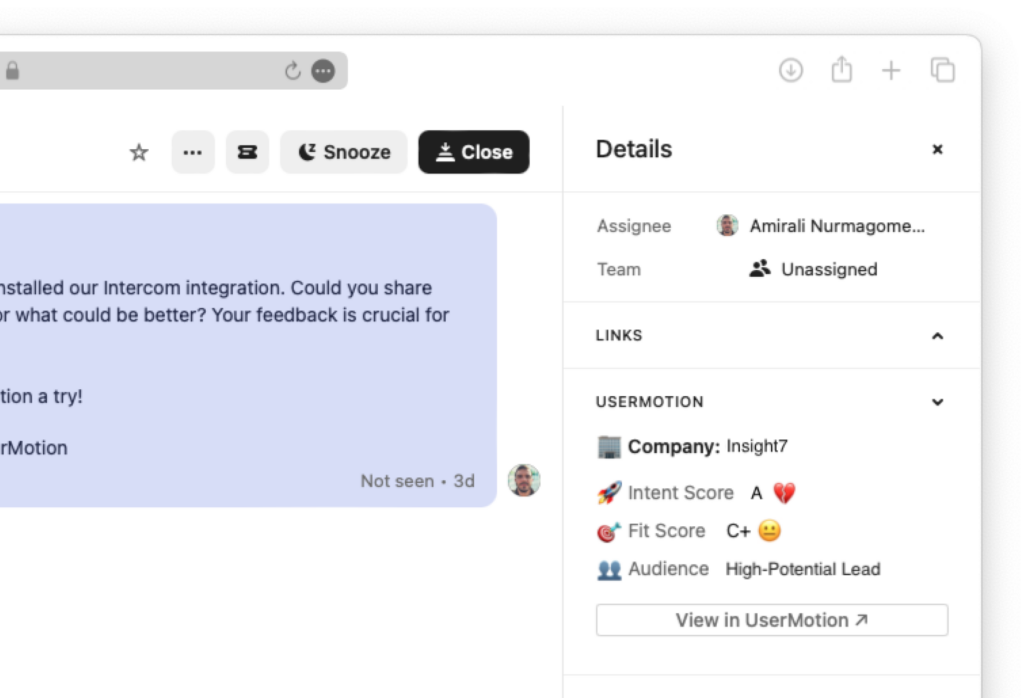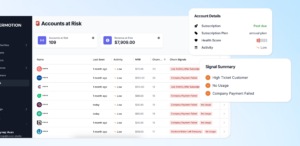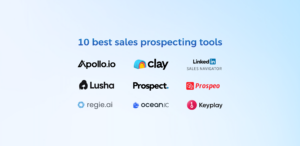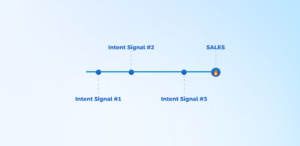At first sight it doesn’t seem possible to score your leads in Intercom in the most effective way, but with some tools and methods you can make it possible. It is not a CRM after all, but more of a CSM, but Intercom is an advanced tool for both purposes.
Let me explain what Intercom capabilities for lead scoring are, what is not really possible and how you can score your leads most effectively in Intercom.
What is Intercom?
Intercom is a customer service solution that positions itself as an all-inclusive platform designed to unify customer experiences in every interaction. By integrating marketing, sales and support into a single, unified system, Intercom eliminates the disconnected communication channels that plague so many businesses today.
Intercom Lead Scoring, Is It Possible?
Yes, lead scoring in Intercom is indeed possible and can be quite effective when done correctly. While Intercom does not offer a built-in, dedicated lead scoring mechanism as some CRM platforms do, like HubSpot lead scoring, its integration capabilities and the use of external tools enable a way to lead scoring.
Capabilities and Limitations
- Capabilities: Intercom excels at real-time communication, allowing businesses to engage with potential leads directly on their website. This instant interaction provides valuable insights and data points for lead scoring. By integrating with analytics and lead scoring tools, Intercom can track user behavior, segment audiences and prioritize leads based on their activities and profile attributes.
- Limitations: The primary challenge is that Intercom is not naturally designed for complex lead scoring models that automatically assign numerical values based on various interactions and behaviors. However, this limitation can be overcome through strategic use of integrations and external tools.
How to Score Leads in Intercom?
As we talked about, it is not directly possible to create lead scoring model in Intercom, but there are some several actions you can take to qualify, filter and segment your leads. To go further in this qualification method, I will also share what third party tools you can use right in Intercom for predictive lead scoring.
1. Create Custom Data Attributes (CDA)
CDAs are data points that capture static facts about your customers, such as subscription plan or registration date, as opposed to events that record dynamic customer actions.
Creating custom data attributes (CDAs) in Intercom involves identifying and tracking specific pieces of information about your users and leads that are specific to your business needs. This data is crucial for segmenting your audience, personalizing communication and qualifying leads.
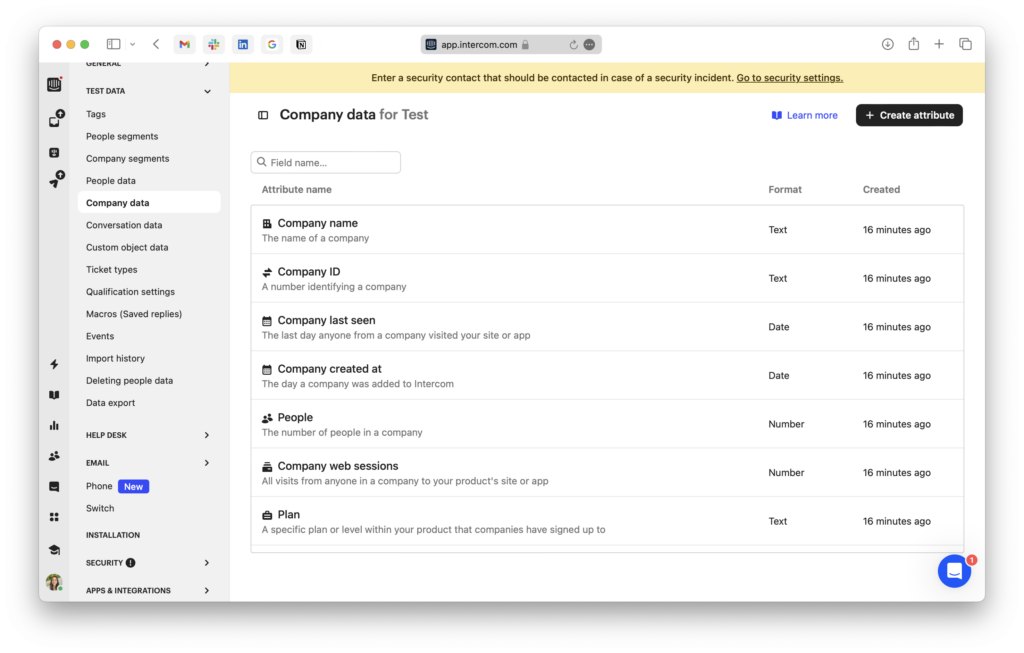
To create custom data attributes in Intercom:
- Access the CDA Section: Go to
Settings > [Workspace] data > People dataorCompany datain Intercom. - Create a New Attribute: Click on
+ Create attribute. Input a name, a description, and select the data type (text, number, date, etc.). - Configure Update Permissions: Decide whether this attribute can be updated via the Messenger. You can prevent updates for security reasons.
- Save the Attribute: Click save to add the attribute to your list. It’s now ready to be populated via Intercom’s JavaScript snippet, API, or integrations from the app store.
- Send Data to Intercom: Populate the attribute by sending data through the JavaScript snippet, API, or direct integrations. Use JSON-valid formats, ensuring strings are in quotes, numbers are without, and UNIX timestamps are used for dates.
- Use CDAs for Targeting: With CDAs set up, you can now segment users, create targeted messages, and qualify leads based on these attributes.
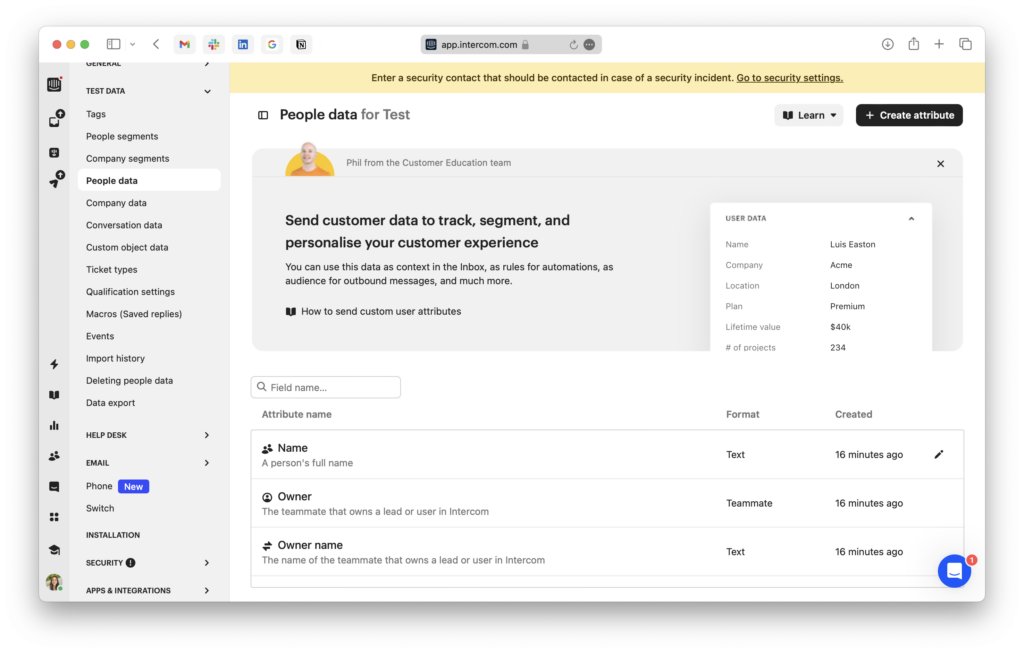
Keep in mind the following while creating custom attributes:
- Limit of Attributes: You can create up to 250 CDAs per workspace. Archive unused attributes to free up space.
- Formatting: Always ensure that the data values are JSON-valid formats.
- Attribute Name: Once created, the attribute’s name cannot be changed. To alter, you must archive the old attribute and create a new one.
2. Setup Event Tracking
Intercom’s event tracking functionality allows you to record and analyze specific actions your customers take within your product or on your website. They are records of actions taken by your customers, capturing not only the action itself but also its details (metadata), and the frequency of occurrence (first, last, and total times an action has been taken).
By tracking these events, you can segment your customers more effectively, sending them targeted messages based on their actions, such as:
- Engaging customers who have performed a specific action a certain number of times.
- Reaching out each time an action is taken for transactional or notification purposes.
- Communicating when a customer takes an action for the first time.
- Initiating contact when a set period has elapsed since an action was last taken.
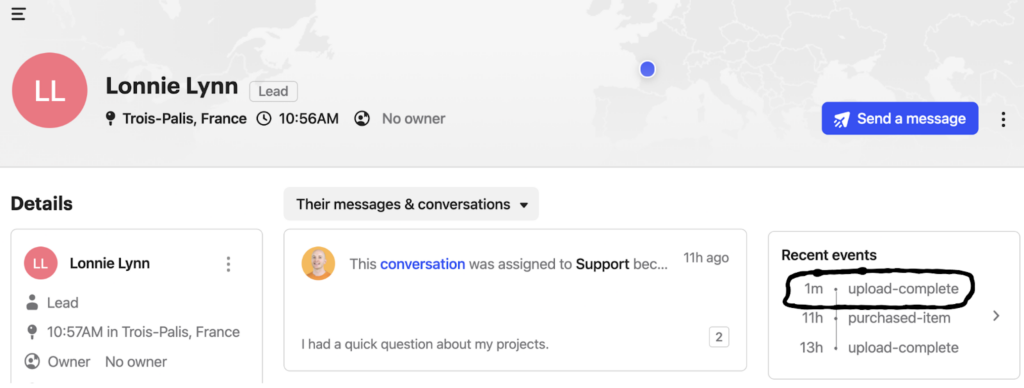
To create events in Intercom,
- Choose Actions to Monitor: Identify key user interactions with your product or website, such as purchases, plan upgrades, or discount code usage.
- Set Up Tracking: Implement event tracking using one of the following methods based on your technical environment:
- Intercom JavaScript API: Ideal for tracking events on web applications. Use
Intercom('trackEvent', 'event_name', {metadata}). - Google Tag Manager: Track custom events if you’ve installed Intercom via Google Tag Manager.
- REST API: Use for server-side tracking across various programming languages.
- Mobile SDKs: Implement event tracking in mobile apps with Intercom’s iOS or Android SDKs.
- Integrations: Automate event tracking via Intercom’s integrations like Stripe or Segment.
- Intercom JavaScript API: Ideal for tracking events on web applications. Use
- Incorporate Metadata (Optional): Enhance event data with up to 20 metadata fields, such as item names or prices, for detailed insights and segmentation.
Use tracked events to segment your audience and customize messages or campaigns based on specific user behaviors or milestones.
3. Segment People and Company
Segmenting your contacts in Intercom is another step in organizing your users and companies for more targeted messaging and lead scoring.
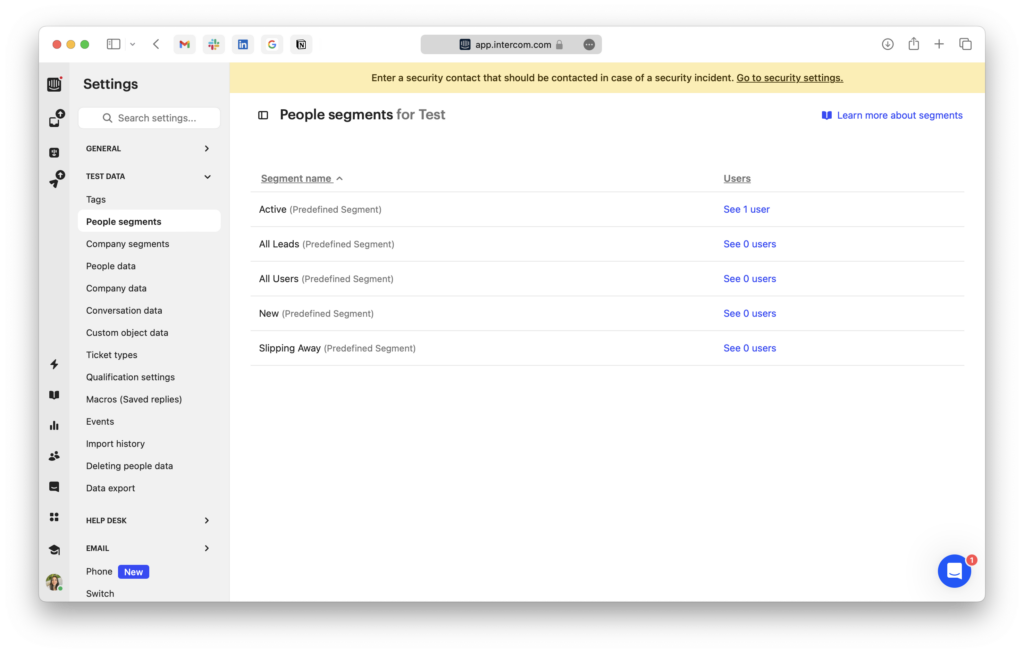
Intercom provides predefined segments like ‘Active’, ‘New’, and ‘Slipping Away’, which can be used for quick access to user groups based on common behaviors. But, you can also create custom segments like “Trial Users”, “Hot Prospects”, or “Loyal Customers”, by filtering on specific data points like the number of sessions, subscription end dates, or plan types.
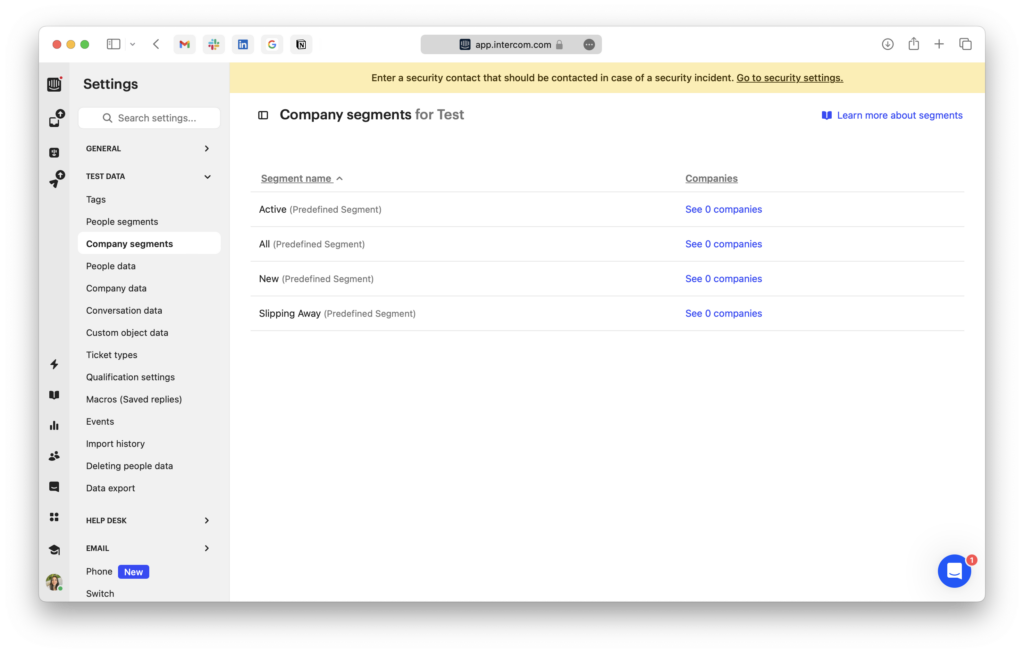
To segment your lead and companies:
- Define Segments: Determine key groups based on user behavior, characteristics, or interactions that are relevant to your messaging goals (e.g., trial users, active users, high-value customers).
- Access Segmentation Tools: Navigate to the
Contactssection within Intercom. You’ll find predefined segments and options to create new ones. - Create a New Segment: Click on
+ Add filterand select the criteria for segmentation. You might filter users by last activity, plan type, sign-up date, or any custom data attribute relevant to your lead scoring. - Combine Filters: Use “And/Or” rules to refine your segments. For instance, you might create a segment for “Users who signed up less than 30 days ago AND have not yet used a key feature”.
4. Qualify Leads with Tags
Custom tags in Intercom are labels you can create and assign to your conversations, users, and companies. You can use these custom attributes to tag users based on their activities, such as buying intent signals, behavioral data, etc.. Combine this information with demographic data to create detailed lead profiles.

The most visible problems with tagging are with:
- Time-Consuming: Applying tags manually to each lead or company can be labor-intensive, especially as your customer base grows.
- Consistency: Manual tagging requires discipline to maintain consistency across different team members who may interpret tags differently.
- Scaling: As your business scales, the manual tagging process might become unsustainable without automation or additional tools.
5. Predictive Lead Scoring with Integrations
Having the right tools integrated into your Intercom account can significantly enhance your lead scoring strategies. Integrate Intercom with external lead scoring and analytics tools (e.g., MadKudu, Clearbit, UserMotion) to enrich lead data and automatically score leads based on predefined criteria. These scores can then be used within Intercom to segment and prioritize leads for follow-up.
UserMotion is one such tool that, when connected to Intercom, can provide valuable insights into your leads’ behavior and potential.
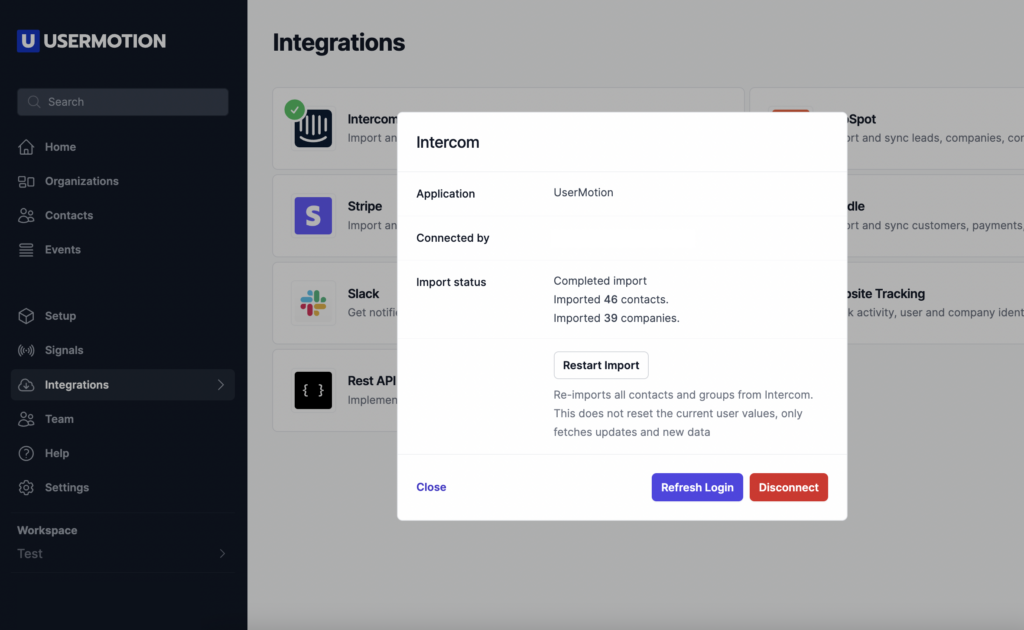
Intercom users can integrate UserMotion’s capabilities within their workspace, offering an analysis of leads without navigating away from the Intercom platform. Here’s how you can implement UserMotion within Intercom:
- Setting Up UserMotion:
- Go to Integrations in UserMotion or go to Intercom App Store.
- Grant UserMotion access to your Intercom Workspace.
- UserMotion will synchronize with your Intercom user base automatically.
- Keep track of the user import process and check the progress within UserMotion.
- Start scoring your leads based on customer-fit and intent score.
The benefits of implementing UserMotion within Intercom includes:
- UserMotion score card right in your Intercom sidebar:
- Go to any conversation in Intercom.
- On the right sidebar, choose to edit apps and add UserMotion.
- UserMotion insights will now be available directly within the Intercom interface.
- Now you can engage and manage leads more effectively directly from the chat interface.
- It allows you to:
- Check the likelihood of leads to make a purchase.
- Assess how leads match your ideal customer profile.
- Understand the segment to which leads belong.
6. Use Automated Messaging and Series
One of the strategic advantages of Intercom is the capability to personalize and automate communication. Use Intercom’s automated messaging features to send personalized messages based on lead score segments. High-intent leads can receive messages encouraging them to book a demo, while lower-intent leads can be nurtured with informative content.
After identifying and tagging your leads, and assessing their likelihood of purchase, you can automate your messages. This could involve:
- Sending real-time prompts to high-intent leads encouraging immediate engagement such as a demo or a call with sales.
- Creating educational content for leads who need nurturing to understand the value of your product better.
- Using user behavior data to send personalized messages that address the unique needs or interests of different segments.
- Creating automated messages that trigger based on specific tags, like reaching out with a special offer to users tagged as ‘Decision-maker Joined’.
By personalizing your communication, you not only make your messaging more relevant but also increase the efficiency of your sales funnel by focusing your team’s efforts on leads that are most likely to convert.
7. Continuously Refine and Optimize
Effective lead scoring is not a set-and-forget process; it requires continuous improvement and optimization. Intercom’s data-rich environment, combined with insights from integrated tools like UserMotion, provides a foundation for continuous improvement:
- Analyze lead and customer interactions to identify patterns and refine your scoring criteria.
- Conduct regular A/B tests with different segments to understand what resonates best with each group.
- Monitor the effectiveness of tags and lead scores as predictors of customer behavior and adjust as needed.
- Leverage Intercom’s A/B testing capabilities to test different messages and strategies so that your communications are always optimized for conversion.
Together with UserMotion, these apps offer a dynamic and data-driven approach to lead scoring. On the Intercom platform, you can assess how well prospects fit your ideal customer profile and how likely they are to buy. Intercom’s personalization and segmentation tools, as well as the predictive analytics provided by UserMotion, create a solid framework not only for capturing leads, but also for converting them into loyal customers.
Comments on Intercom Lead Scoring
Even if Intercom is primarily a CSM tool, not built for CRM purposes, I’ve found that Intercom does offer ways to qualify leads, such as using custom data attributes and event tracking.
For advanced lead scoring, however, integrating with external tools is a must. For instance, by using UserMotion, which offers a free starting tier, I can enrich Intercom’s capabilities. This integration allows me to identify how likely leads are to buy, match them against my ideal customer profile, and understand their segment—all from within Intercom.
It’s also worth mentioning that while Intercom has tagging features to help with lead qualification, it requires a hands-on approach.
So in my experience, while Intercom isn’t a one-stop-shop for lead scoring, its potential to perform CRM-like functions skyrockets when you bring the right integrations into the mix.